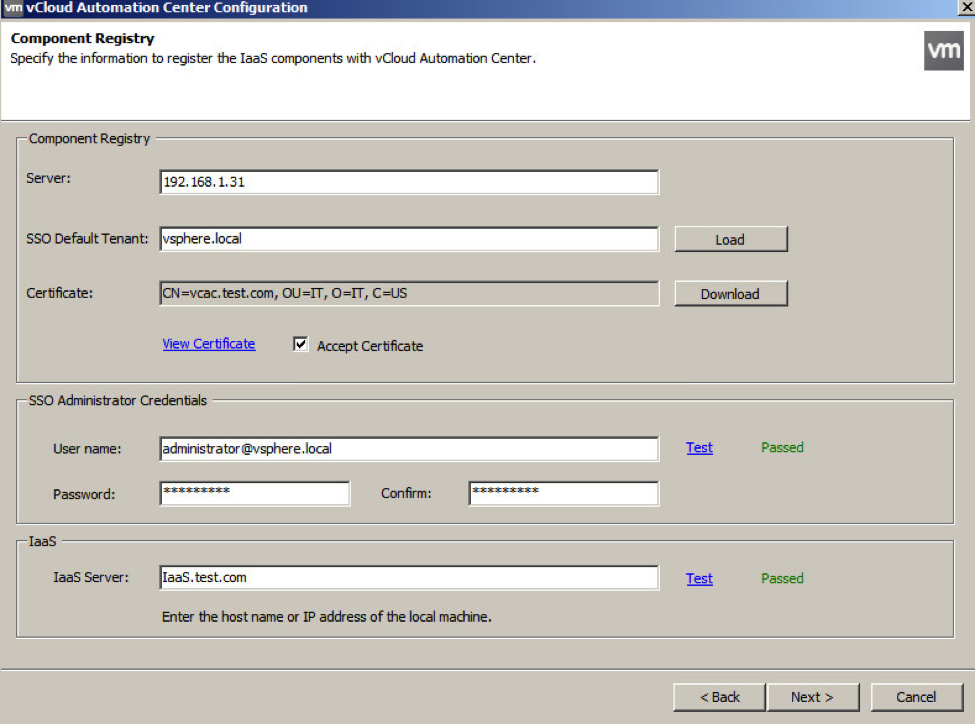VMware’s Cloud Automation Center (vCAC) is a tool that enables end users to consume the services that reside in your company’s data center while allowing administrators to maintain control over this consumption. In other words, vCAC brings to the enterprise cloud-like tools that can ease the workload on IT while enabling business units to provision their own services.
Deploying vCAC takes a little bit of work as there are three components to the tool:
- Identity server appliance
- vCAC appliance
- IaaS server
It’s very important all three are in DNS correctly and that all the FQDNs are pingable from within the network. Before you begin, make sure that this is the case.
Deploy the Identity Server Appliance
To begin we’ll deploy the Identity appliance which is downloaded from VMware.com. It will be deployed like any other virtual appliance. You’ll need to enter some network information and then power it on. You can connect to it by opening a browser and going to https://:5480 and then set the time by clicking on the Admin tab and specifying a time server.
Next, click on the SSO tab and enter a password for SSO. It is possible to use the SSO server from vCenter if you have SSO 5.1 and above with vCAC 6.0 and above. It may take several minutes for it to start, but when it’s done the SSO status will change to RUNNING.
While still under the SSO tab click on Host Settings and specify an SSO Host Name. Most likely you will use whatever name you’ve given your Identity appliance (ex: Identity). Put in the FQDN appended with the port, such as identity.mydomain.com:7444. Then click Apply.
Now click on SSL to apply the certificate settings. We can either generate a self-signed certificate or import a new certificate. If this is a production machine we’ll want to use a certificate from a certified authority. In the lab we can just generate a self-signed certificate. When you’ve filled in the appropriate information click on Replace Certificate and we will get a message that says “SSL Certificate is replaced successfully.”
Click on the Active Directory tab to set up the AD integration. Enter your domain name with the proper credentials and then click Join AD Domain. If it seems to be taking a really long time you might need to reload the page and login again. I ran into that a couple times. When you’ve successfully joined the domain it will say “Joined to domain MYDOMAIN.COM” next to status.
Deploy the vCAC Appliance
You’ll need to download the vCAC appliance from VMware.com as well. Again, we’ll deploy it as we would most other virtual appliances. Open a browser and go to https://:5480 to configure the vCAC appliance. Configure the Time Settings under the Admin tab first. Make sure you use the same time server as you did with the Identity appliance.
Now click on the vCAC Settings tab and under Host Settings click Resolve Host Name. If it’s set up properly it will automatically populate the CAFE Host Name. If that doesn’t work check your host name on the appliance. Make sure you remember to click Save Settings then. Under the SSL tab you can either generate a self-signed certificate or import one from a certified authority as you did with the Identity server.
Under the SSO tab you need to put the information from the Identity server in. Be sure to use the fqdn appended with port 7444. If you get errors back about communication problems make sure you used the fqdn for the certificate in the Identity server. See this troubleshooting article for more information.

Now you can click on the Licensing tab to put in the license. You can go through the rest of the tabs to confirm everything looks good and then we can move on to the IaaS Install.
IaaS
For IaaS you need a Windows server 2008r2 and above. Supposedly it works with Windows 2012, but I just couldn’t make it happen. I’ve found several other people who’ve had issues with Server 2012 as well so we’ll be using Windows 2008r2 for this example. You’ll also need a SQL server. This server can either reside on the IaaS server or you can use an existing SQL server and specify that during setup. Once you have the IaaS server set up log on to it and do the following:
-
- Browse to the vCAC appliance by going to https://:5480
- Click on the IaaS Install tab and download the setup file
- If you’re on Windows Server 2008 also download and install .NET Framework 4.5. vCAC can be really picky about the version of .NET being used, so it’s highly recommended to use the one included.
- Once .NET 4.5 is installed start the vCAC setup file downloaded from step 2.
- Click Next on the Intro screen and accept the EULA
- On the Log In screen specify the credentials for the vCAC appliance (ie root/password) and click Next
- Select Complete Install on the Installation Type screen and click Next
- At this point the install will verify all the pre-requisites have been met. Most likely they haven’t. You’ll need to go through each one and follow the instructions before we can click Next. If we’re using a SQL server on another machine we can select that pre-req and click the Bypass button.
 *I highly recommend making use of Brian Graf’s vCAC 6 automated pre-req installation script. It will save you a ton of time and headache! https://blogs.vmware.com/vsphere/2013/12/vmware-vcloud-automation-center-6-pre-req-automation-script.html
*I highly recommend making use of Brian Graf’s vCAC 6 automated pre-req installation script. It will save you a ton of time and headache! https://blogs.vmware.com/vsphere/2013/12/vmware-vcloud-automation-center-6-pre-req-automation-script.html
- On the Distributed Execution Managers screen you can leave the defaults. If you’d like you can change the vCenter name to reflect the name of your vCenter.
- On the Component Registry screen the Server should already be populated. You can then click the Load button to find the SSO default tenant. Then click Download to find the certificate and make sure you put a check in the box Accept Certificate.
- Fill out the SSO credentials and then click on Test to make sure everything works. If it doesn’t work, check your password as well as all the NTP information on the components involved.
- The IaaS Server will be automatically populated as well. You’ll need to click Test to make sure everything was successful. If it’s not make sure you check that DNS is configured properly.

- After you click Next you’ll see a summary screen and then you can finally begin the Install. The install will take several minutes.
Summary
I had a lot of trouble with the IaaS installation of vCAC. What I learned was don’t even try it with Windows Server 2012 because the .NET Framework 4.5 is really frustrating to figure out. It also kept failing because of IIS issues. I had to make sure components were registered properly. If your installation keeps failing you might want to check out this blog post. After using the installation script for pre-reqs, by Brian Graf, I was finally able to get everything installed properly. In my opinion this would be a great candidate for a vApp! None the less, I’m really excited to get started with vCAC.


















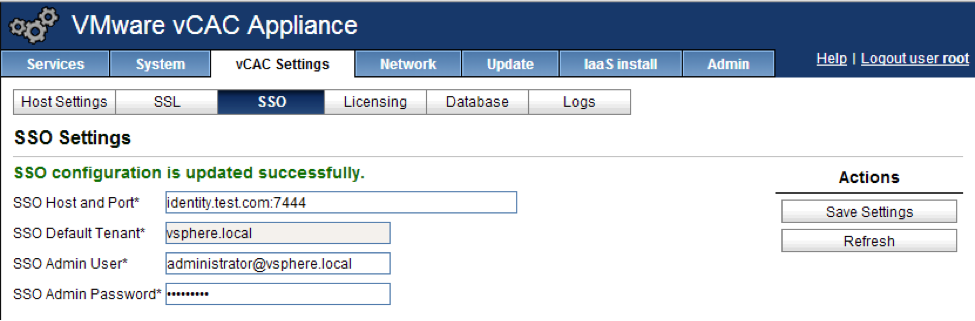
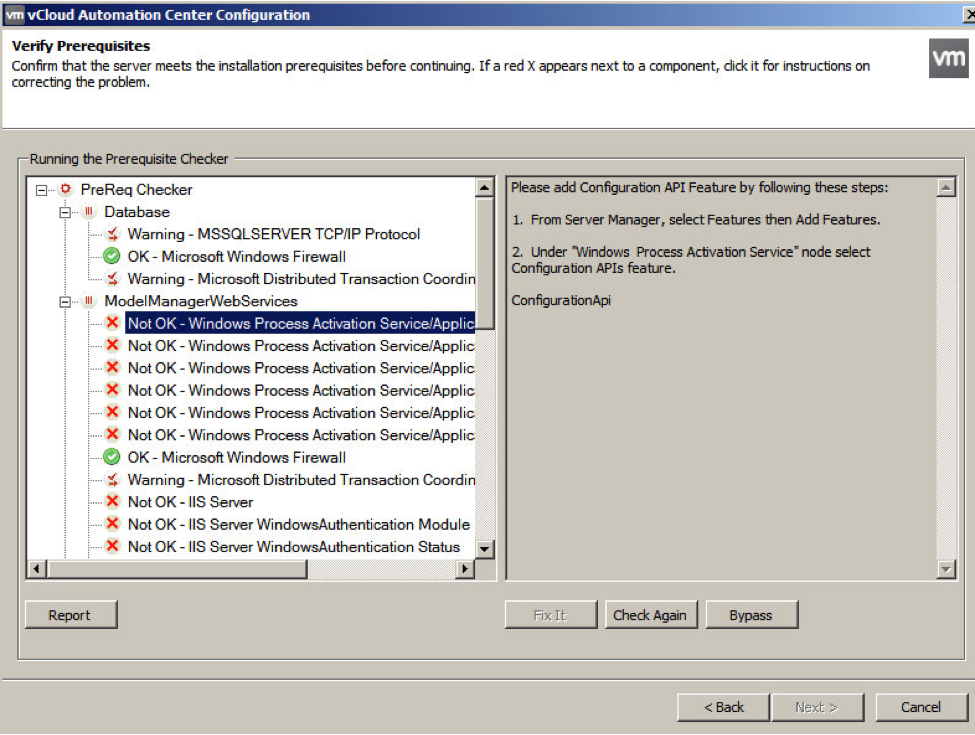 *I highly recommend making use of Brian Graf’s vCAC 6 automated pre-req installation script. It will save you a ton of time and headache! https://blogs.vmware.com/vsphere/2013/12/vmware-vcloud-automation-center-6-pre-req-automation-script.html
*I highly recommend making use of Brian Graf’s vCAC 6 automated pre-req installation script. It will save you a ton of time and headache! https://blogs.vmware.com/vsphere/2013/12/vmware-vcloud-automation-center-6-pre-req-automation-script.html